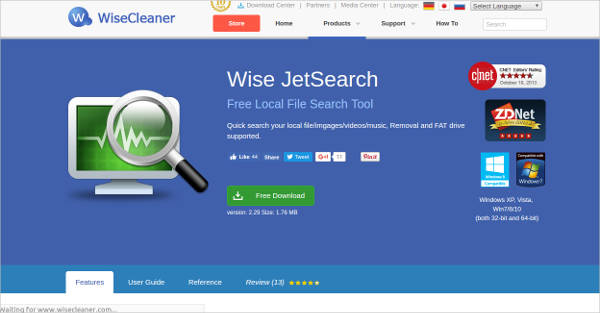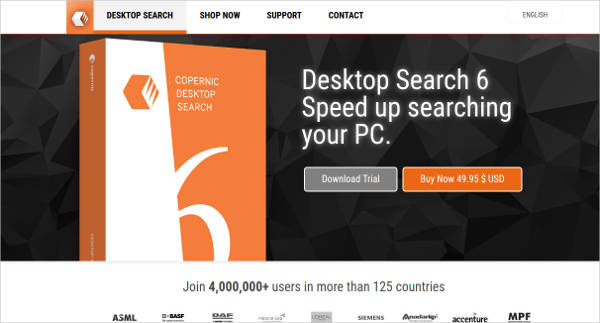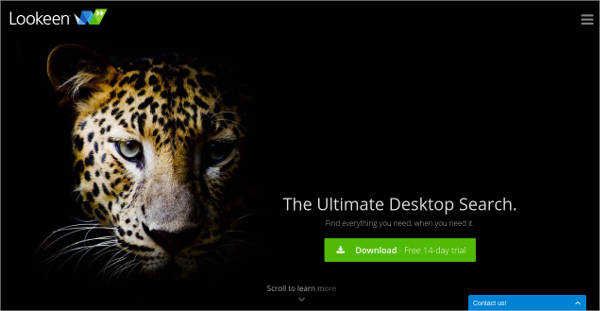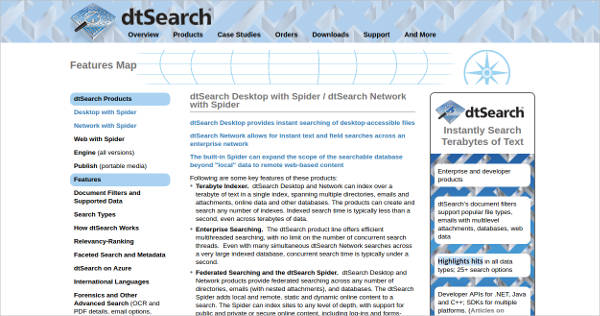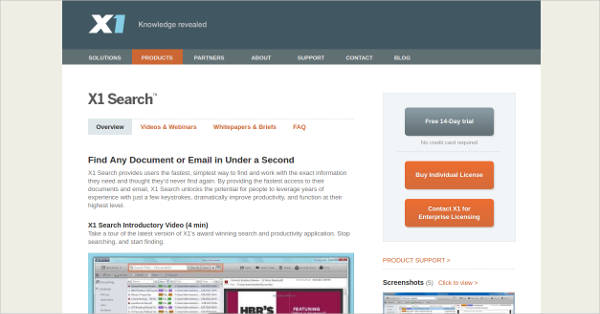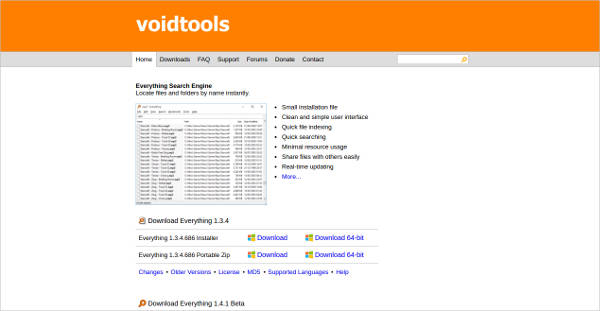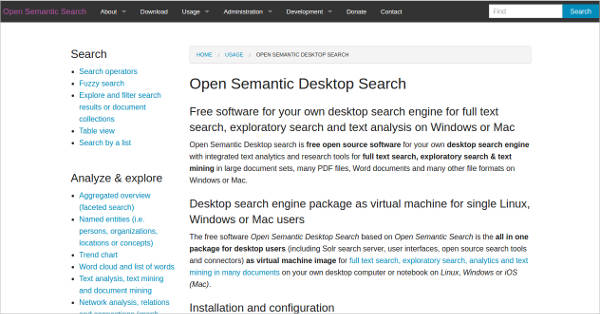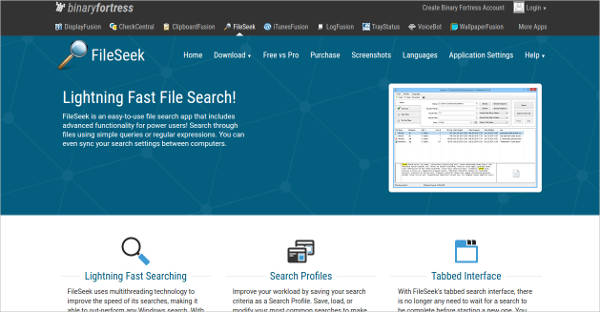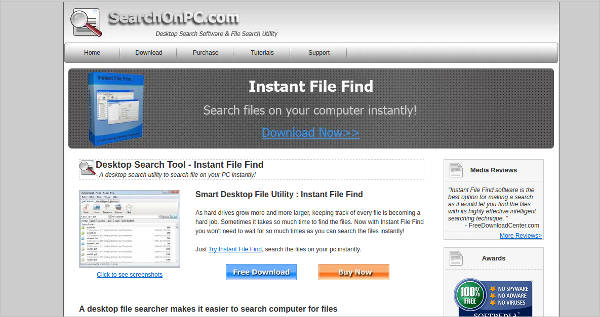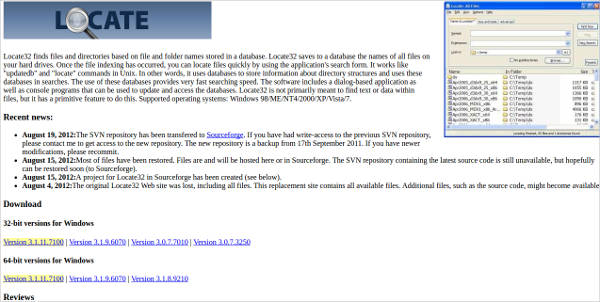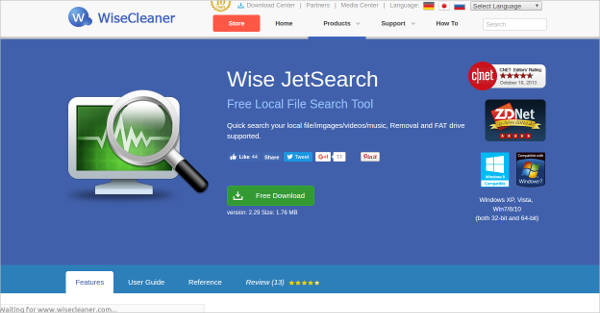There is a variety of options when looking for a file or program in your computer. You can browse your hard drive or use the Start menu on your computer. Doing all of these can often be a time-consuming process. Windows has its own search program built into it but it is not exactly the fastest way to get to what or where you want to access.
Good thing there are a variety of Desktop File Search Softwareprograms out there for you to choose from. These software tools will make access to your desired file or program easier and faster. Choose one that works best for you.
Copernic Desktop Search
Lookeen
dtSearch
X1 Search
Everything Search Engine
Important Features
When choosing a search program, make sure to check all its features. These are areas you need to look at when choosing the rightDesktop Search Softwarefor yourself.
- Speed – This is number one on the list as the purpose of searching for a file is to get access to it immediately instead of going through the whole process. Different programs give results at different speed levels. A number of Windows search software have a result time of at least 2 to 7 seconds. This may vary depending on the type of file you are looking for.
- Resource Usage – The best search software should not be bulky to take up a lot of your computer’s memory. It’s memory usage should be low or it is not only your searching that’s going to take time but your computer itself.
- Easy Installation – You should be able to install the program just by following the instructions. You should not need an IT person to install it for you.
- Privacy – This is an often overlooked area for most. The search program you use should not collect any essential data from you.
- User-Friendly – It should be easy to use.
Open Semantic Desktop Search
DocFetcher
FileSeek
Instant File Find
Locate
Wise JetSearch – Most Popular Software
Things to Consider
Searching for files or programs on your computer is not a straightforward process as you think it is. There are a lot of things to consider when searching your desktop.
- Your Current Directory – Notice how your searches may have different results from another one you just made maybe a few seconds ago. That is because there are different default filters and so different searches may yield different results. These filters include “Name” and “Tags” when you are in the the Pictures section; and “Artist” and “Length” when you are in you Music library. Take note of your current directory so you have better results from your search.
- Indexed Folder – YourDesktop Sidebar Utilityis a quick access to some files and gadgets on your computer, but not everything can be found there. Your search result would greatly vary because of indexed folders. Windows has a process of looking for content based on type. However, if the file or program you are looking for is not in your indexed location, it will not be included in the results. Take note of this and make sure to include them into your indexed locations.
Searching for your desired files should not be a laborious and time-consuming activity. There are a number of desktop search software out there that you can choose from to make your searching must easier.
Related Posts
10+ Best Trust Accounting Software for Windows, Mac, Android 2022
10+ Best Patient Portal Software for Windows, Mac, Android 2022
13+ Best Virtual Reality (VR) Software for Windows, Mac, Android 2022
12+ Best Bed and Breakfast Software for Windows, Mac, Android 2022
15+ Best Resort Management Software for Windows, Mac, Android 2022
14+ Best Hotel Channel Management Software for Windows, Mac, Android 2022
12+ Best Social Media Monitoring Software for Windows, Mac, Android 2022
10+ Best Transport Management Software for Windows, Mac, Android 2022
10+ Best Other Marketing Software for Windows, Mac, Android 2022
10+ Best Top Sales Enablement Software for Windows, Mac, Android 2022
8+ Best Industry Business Intelligence Software for Windows, Mac, Android 2022
10+ Best Insurance Agency Software for Windows, Mac, Android 2022
10+ Best Leave Management Software for Windows, Mac, Android 2022
10+ Best Mobile Event Apps Software for Windows, Mac, Android 2022
10+ Best Online CRM Software for Windows, Mac, Android 2022