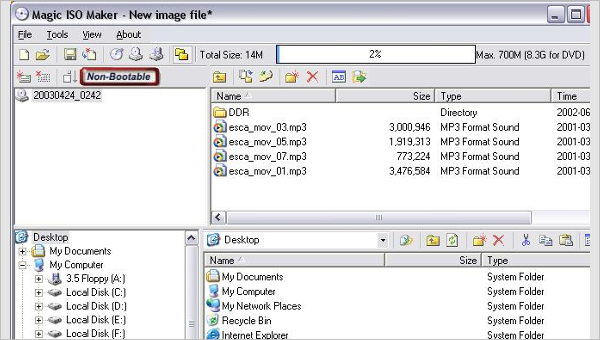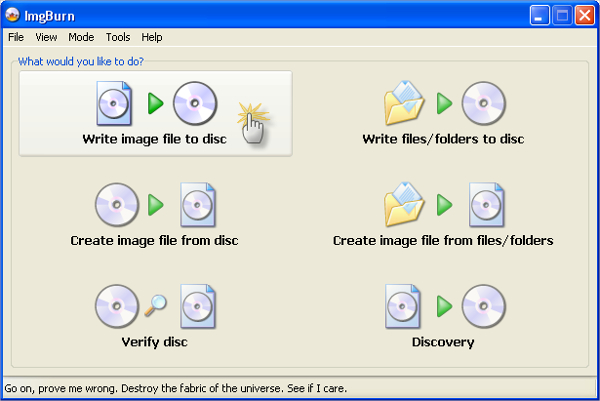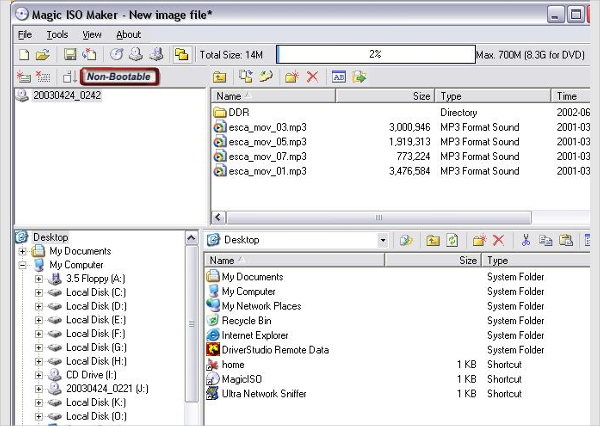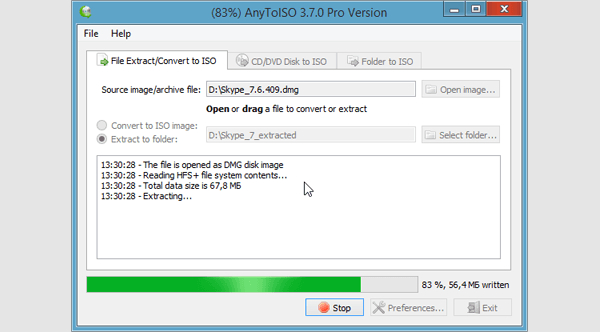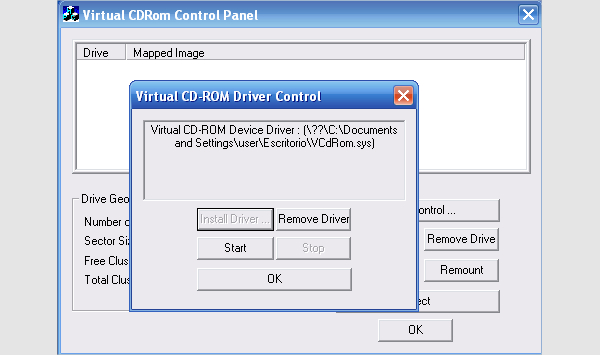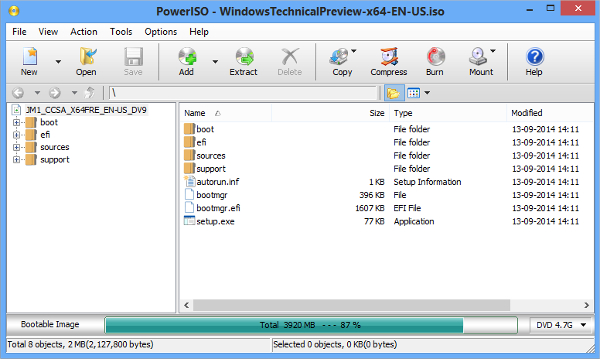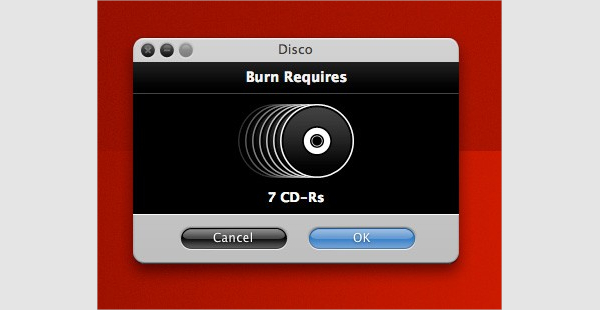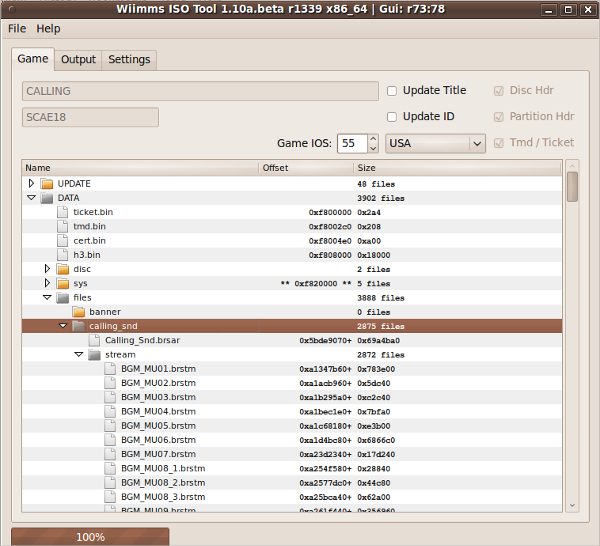Would you like to take physical discs and drives and turn them into virtual images? Well, if yes, then you would have to use ISO tools. However, even before we look at a number of the best ISO solutions, it’s important to understand the necessity and importance of turning your storage media into virtual images.
Apparently, the simple reason why many people use ISO tools for storage manipulation is that they want to have an easy time manipulating and storing data. Now that you know the purpose of the tools, let’s look at the best ISO tools that you can use.
Img Burn
With IMG Bur, you can create an image file form your network or computer. If you want to check the quality of burn produced by your drive, you would have to combine IMG Burn with DVD Info Pro. After creating you image file, you can use the same software to read the disc to an image file.
Magic ISO
Make bootable CD/DVD image files using Magic ISO. Moreover, the developer team already confirmed that you can use this software to process CD or DVD image files that can be used for booting process. Use this software to convert any file created by different burning software like Easy CD Create and Nero Burning ROM.
Any To ISO
Any to ISO is available in 36 languages. With this solution, a user is able to mount their disc image to parallels virtual machine. Although it is popularly used on Windows Operating Systems, people who run on Mac OS X can also use it for virtual imaging. It is important that you use Any to ISO for conversion before burning.
Virtual CD ROM Control Panel
With Virtual CD ROM Control Panel, you can mount an ISO disk image file as a virtual Compact Disk Drive. Then you will be able to use the virtual CD-ROM to install software to your computer, read disk images or recover backup files. Although this is an important tool, you won’t need it if you are running on Windows 7.
ISO Tools for Other Platforms
If you love creating image files, ISO tools should be your best friends, and if the above tools are not your favorite or if you use a different Operating System, say Linux or Mac, you might be wondering whether there are other options. Well, there are additional options that you might find useful, and below is a list of more options.
ISO Tools for Windows – Power ISO
Power ISO is the number one ISO tools for Windows Computers. With this tool, you can extract, create, encrypt, burn and convert any ISO file. Power ISO is an all-in-one solution that can process any CD, DVD, BD and BID files. For all your image file creation, this could be the only tool you need.
ISO Tools for Mac – Disco
Disco is the best ISO utility for Mac OS X computers. It features a multi session support, unique files systems, and many disk burning options. Moreover, you can even use this software to create an image file from a group of files. Further, you can use Disco to erase any rewritable media.
ISO Tools for Linux – WIT
WIT is the best command line ISO tool for Linux computers. The latest version is a 32 bits 4MB solution that you can use to create the best Disc Image files.
What are ISO tools?
ISO tools were developed to help you create useful image file for your CD or DVDs. Each tool comes in its own flavor, and what one considers as best might not be a perfect solution for another user. Regardless of name preferences and variations of user interfaces and operating systems, these tools will definitely help you to create the best image files. The good thing about the ISO tools is the guarantee of the best results. Because a tool like IMG works well with DVD Info Pro, it has become easy to check the quality of each burn, and this gives you the guarantee of the best results.
How to Install ISO Tools
The first thing you do is to download the installation file from the internet. If you know a friend who has a copy of any of these tools, borrow them. Run the installation as you normally would other software, but make sure you follow the installation instructions provided on your screen.
Benefits of ISO Tools
Many of these tools are free. The good news is that even free packages have unique features that make them worth using. Some tools like Alcohol Soft charge you a few dollars, but you can be sure that the results of the image file burns will be high quality for sure.
Related Posts
Top 8 ETL Tools Download
Top 7 .NET Tools Download Reviews
7+ Best Automation Testing Tools Download Reviews
7+ Best SSH Tools Download Reviews
7+ Best IIS Monitoring Tools Download Reviews
6+ Best Network Admin Tools Download Reviews
7+ Best Link Checker Tool Download Reviews
5+ Best Vector Design Tools Download Reviews
6+ Best Visual Database Tools Download Reviews
6+ Best Software Testing Tools Download Reviews
7+ Best Android Development Tools Download Reviews
7+ Best Source Code Analysis Tools Download Reviews
6+ Best Linux Emulator for Windows Download
7+ Best Presentation Tools Download Reviews
7+ Best Debugging Tools Download Reviews