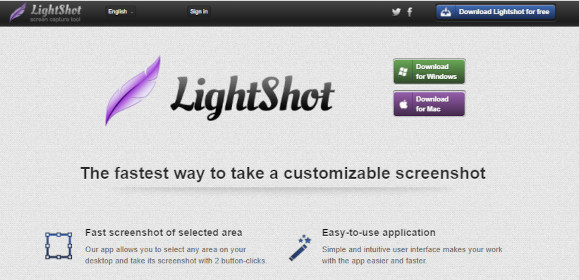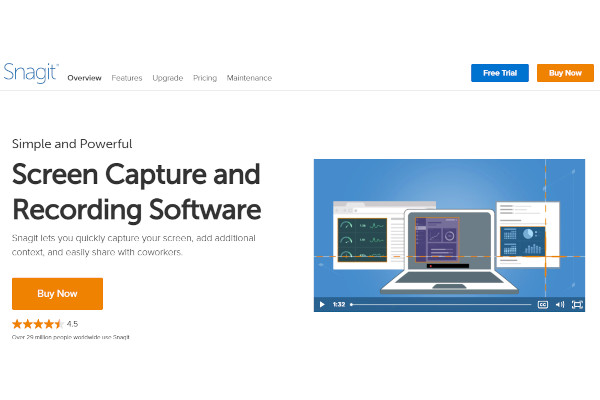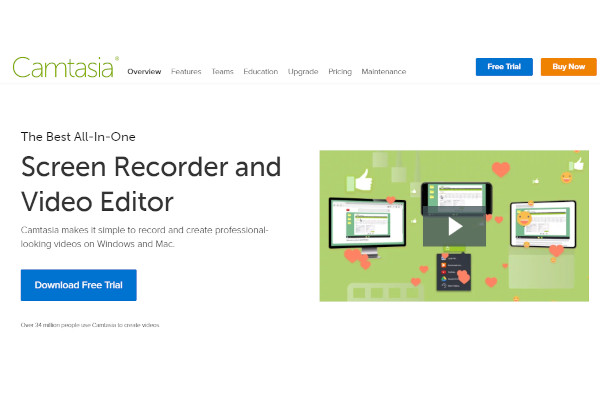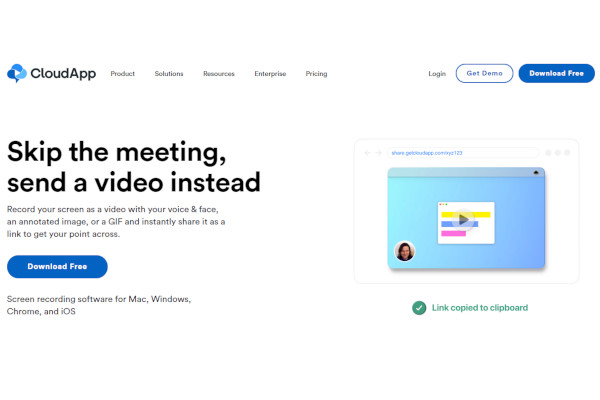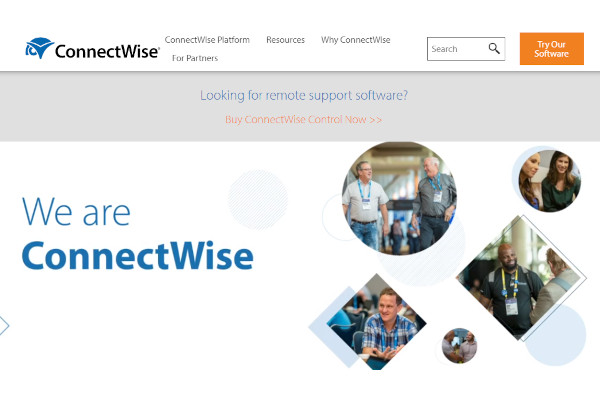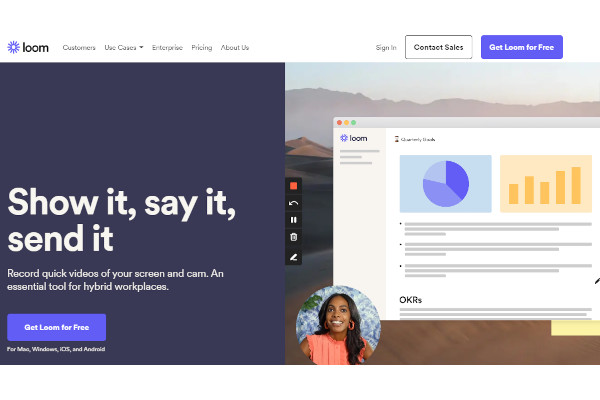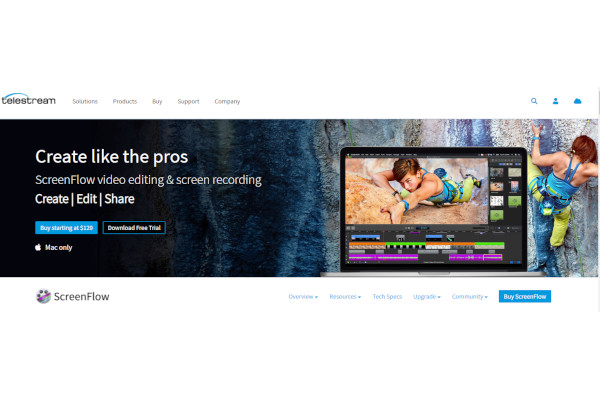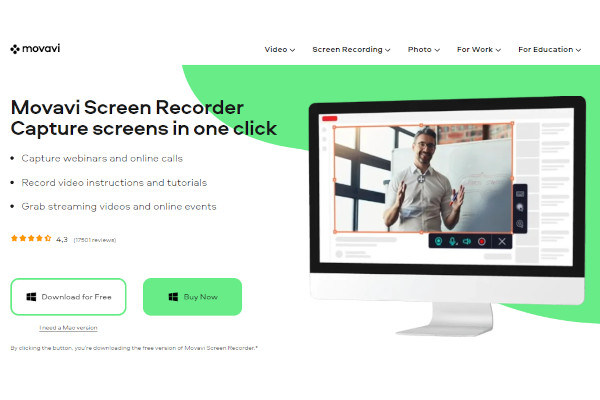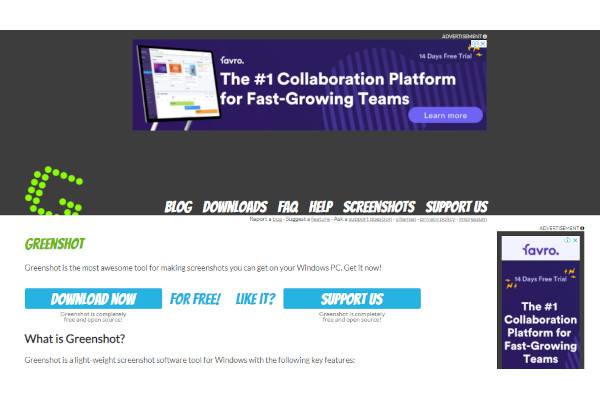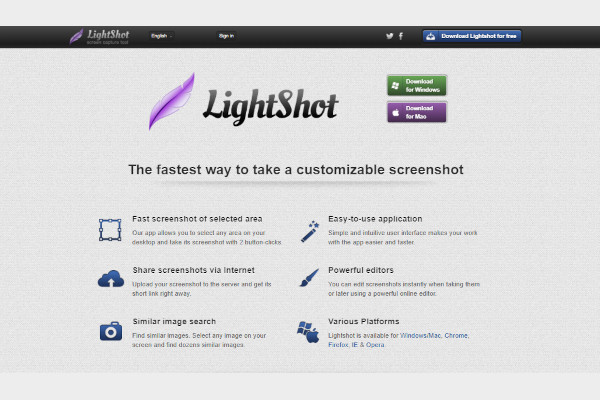When we use our computers, we might encounter some situations that may require software to resolve them. You might be a teacher who can’t make it to the scheduled synchronous class so you need to find a way to pre-record your lecture. You might be a manager who also has a similar problem with the teacher and you need a way to do a presentation without actually being in the meeting. Or perhaps you are a content creator who wants to share what’s on their computer screen. Or you are a video editor who needs to extract a video from a website without having to download it.
Thankfully, these screen and video capturing software can help resolve any of these problems. The best part is that this software has gone beyond its core functions of screen recording with additional tools that enrich the video capturing files. Let’s take a look at some of the best screen and video capturing software right now.
12+ Screen and Video Capture Software
1. Snagit
2. Camtasia
3. CloudApp
4. ConnectWise
5. Loom
6. Droplr
7. ScreenFlow
8. Prezi
9. Movavi Screen Recorder
10. Screencastify
11. Awesome Screenshot
12. Greenshot
13. Lightshot
What Is Screen and Video Capture Software?
Screen and video capture is the act of recording someone’s device internally without having to rely on external devices to record the activity happening on the screen. Functionalities of using the software can vary, with common reasons being a tool to extract online videos without having to download, for pre-recording presentations, or for troubleshooting when evidence of a software problem is needed. Some screen and video capturing software now include the ability to use webcam recording to capture the user’s face during the screen recording.
Benefits
Screen and video capturing offer many benefits. It provides high-quality videos that if someone plays them on full-screen, it looks exactly like someone was controlling your device at that moment. Because the end result of the videos looks good, it can be used to safely extract a video online without having to use a download extractor that may contain malware. When it comes to the practical uses of the software, people can use this software to capture presentations for a pre-recorded lecture or meeting.
Depending on the screen and video capturing software, people can open their webcam to record themselves simultaneously with the video capture. Not only is it useful for lectures and presentations, but it can also give content creators new tools to make video content such as reaction videos and gameplay walkthrough videos. When it’s needed to troubleshoot an issue, people can use the software to record the occurring issue for evidence so that troubleshooters can have a better idea of the problem and how to resolve them.
- High-quality screen-captured videos
- Safely extract video content without using a download extractor website
- Useful for pre-recorded lectures, meetings, and presentations
- Gives content creators more tools to create their own video content
- Troubleshooting problems on the devices is easier with evidence
Features
The core function of the video and capturing software is to, of course, have the ability to record the computer screen internally. The software can also record either in full-screen, in a specific window, or in a preferred portion of the screen depending on the user. The software should be able to process the screen capturing videos in many popular formats. Some software has the ability to use the webcam and microphone to record the user. Some specific software might also have the option to livestream a screen capturing video on social media and video platforms supported by the software.
- Ability to record the computer screen smoothly
- Record in either full-screen, a window or portion size of the screen
- Convert video capturing software in many common formats
- Record video using webcam and microphone, if available
- Live streaming screen capturing video, if available.
Top 10 Screen and Video Capturing Software
1. Lightshot
Lightshot is a simple screenshot program that allows users to screenshot without having to use an application to place the screenshot. The company earns $36.1 in revenue.
2. CloudApp
Founded in 2015, CloudApp records screen capturing videos and has additional features such as a video to GIF maker feature, the ability to leave annotations, and cloud saving.
3. Loom
Used for work purposes, Loom gives employees screen and video capturing tools for pre-recorded presentations. It was founded in 2015 and has over 148 employees.
4. Snagit
Launched in 1990, Snagit has extended its screen capturing features that allow users to further contextualize the recording through annotations.
5. Camtasia
Camtasia provides video screen capturing tools for walkthrough tutorials and presentations, as well as a built-in video editor software. The program was launched in 2002 with 333 people currently employed in the company.
6. ScreenFlow
Screenflow provides Mac users with powerful screen capturing features that include its own built-in video editor and annotations maker. It was launched in 2008 and was acquired by Telestream, Inc.
7. Prezi
Besides being an interactive presentation software, Prezi also offers video and screencasting tools that makes pre-recorded lecture or meeting more presentable than ever. The company was founded in 2009 with 30 current employees and has earned $13.51 million in sales.
8. Movavi Screen Recorder
Movavi Screen Recorder is great for live streaming webinars with powerful, yet simple video and screen capturing tools that ensure smoothly-run webinars. Founded in 2004, the company has over 300 employees and has earned $20.24 million in revenue.
9. Screencastify
Without having to download, Screencastify works as a Google Chrome extension with simple video screen capturing tools that anyone can use. Launched in 2013, it has over 85 employees and earns $1.7 revenue annually.
10. Awesome Screenshot
Founded in2014, Awesome Screenshot provides simple, yet awesome screen capturing tools for employees that include instant sharing and seamless integration with third-party apps such as Trello.
FAQ
Does using screen and video capturing software require a powerful device?
Not really. Most screen and video capturing software have tools to allow recording without lagging the device by simply changing the resolution of the video capturing process. When recording on a slower device, you can set the recording to 420p.
If I am screen recording a video call with people, should I ask for consent?
Yes. Depending on the location, laws would generally ask that a call recording has the consent (whether these videos are published publicly or not) of all participants and failure to comply might result in criminal charges.
What are the file formats available for video screen capturing?
Most software should be able to process the video screen capturing files in many popular file formats such as .mp4, .avi, .mkv, etc.
Screen and video capturing software can help users in so many ways. While the program has many similar features and capabilities, it’s best to choose the program that best suits your needs and functionalities in your everyday tasks. Get a powerful screen capturing program if you are a game streamer. Download a screen capturing extension if you are only casually using it.
Related Posts
10+ Best Chemical Software for Windows, Mac, Android 2022
12+ Best Vulnerability Scanner Software for Windows, Mac, Android 2022
4+ Best Bundled Pay Management Software for Windows, Mac, Android 2022
10+ Best Trust Accounting Software for Windows, Mac, Android 2022
10+ Best Patient Portal Software for Windows, Mac, Android 2022
13+ Best Virtual Reality (VR) Software for Windows, Mac, Android 2022
12+ Best Bed and Breakfast Software for Windows, Mac, Android 2022
15+ Best Resort Management Software for Windows, Mac, Android 2022
14+ Best Hotel Channel Management Software for Windows, Mac, Android 2022
12+ Best Social Media Monitoring Software for Windows, Mac, Android 2022
10+ Best Transport Management Software for Windows, Mac, Android 2022
10+ Best Other Marketing Software for Windows, Mac, Android 2022
10+ Best Top Sales Enablement Software for Windows, Mac, Android 2022
8+ Best Industry Business Intelligence Software for Windows, Mac, Android 2022
10+ Best Insurance Agency Software for Windows, Mac, Android 2022